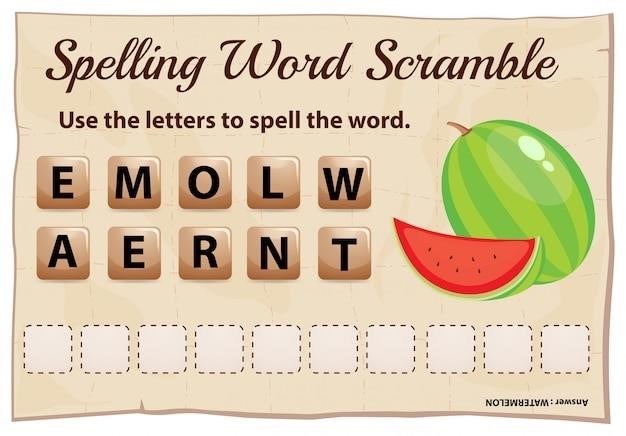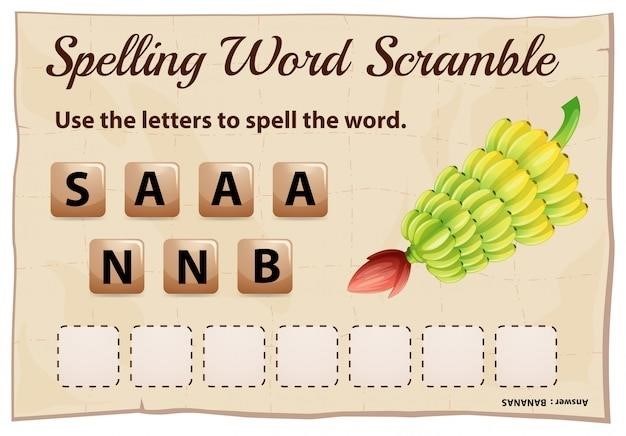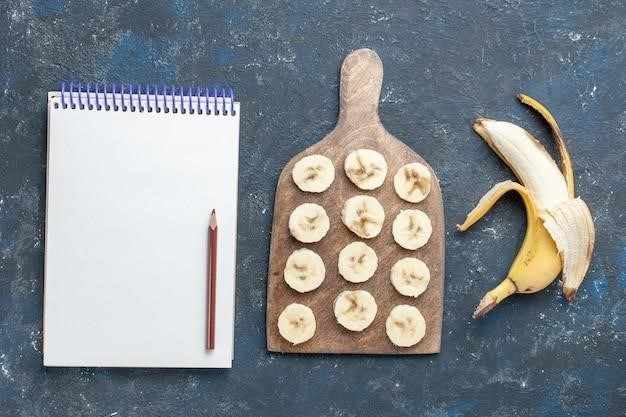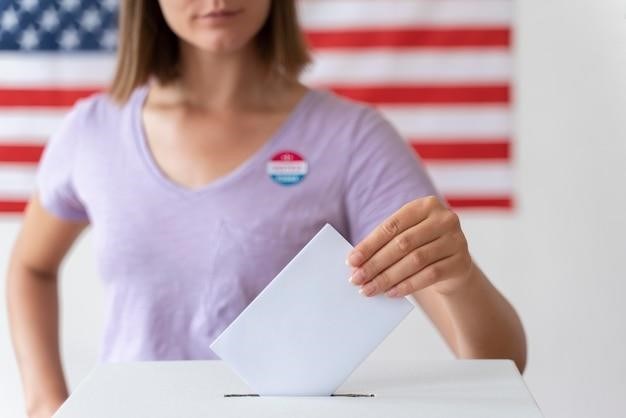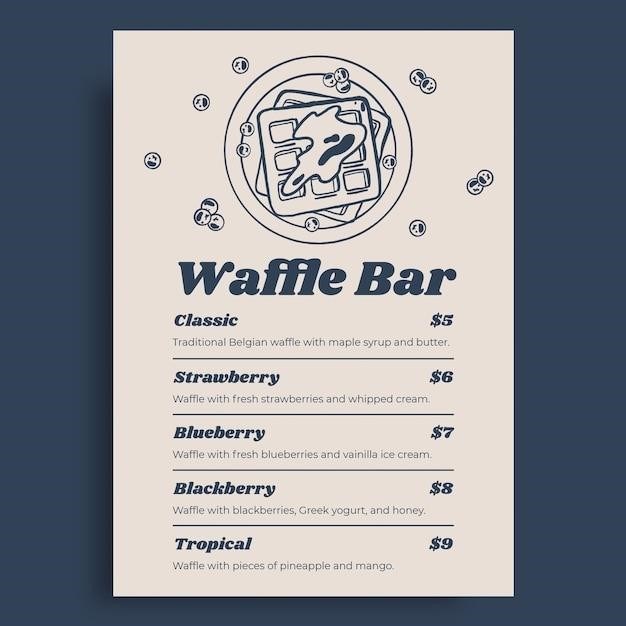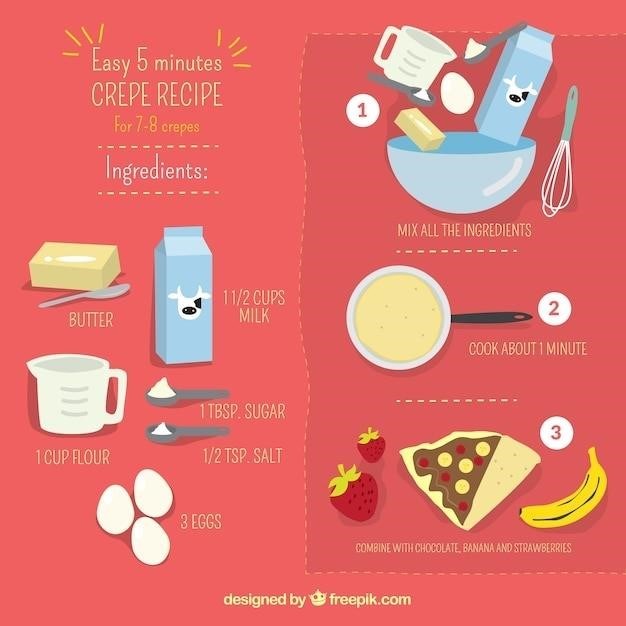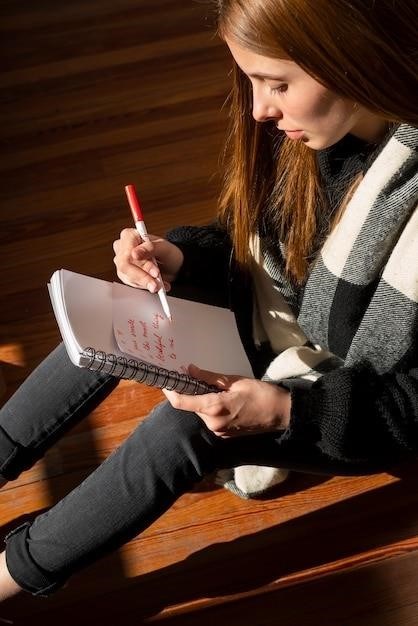Automating DevOps with GitLab CI/CD Pipelines⁚ A Comprehensive Guide
This guide explores automating DevOps using GitLab CI/CD pipelines. Learn to configure pipelines, implement automated testing, secure your pipeline, deploy to Kubernetes, and integrate with Java. Master variables, artifacts, and optimize performance for efficient software delivery.
GitLab CI/CD (Continuous Integration/Continuous Delivery) is a powerful automation tool integrated directly into GitLab. It streamlines the software development lifecycle by automating building, testing, and deploying code. The core of GitLab CI/CD is the .gitlab-ci.yml file, a YAML configuration file residing in your project’s root directory. This file defines the jobs, stages, and scripts that constitute your pipeline. A pipeline consists of stages (e.g., build, test, deploy), each containing one or more jobs. Jobs are executed by GitLab Runners, lightweight agents that perform the defined tasks. GitLab CI/CD offers features such as parallel job execution, artifacts for sharing data between jobs, and advanced configuration options for complex workflows. Its integration with GitLab’s issue tracking, merge requests, and other functionalities enhances collaboration and visibility throughout the development process. Using this system, you can achieve faster and more reliable software releases. The system promotes a DevOps culture of continuous improvement and faster feedback loops.
Setting up a GitLab CI/CD Pipeline
Setting up a GitLab CI/CD pipeline begins with creating the .gitlab-ci.yml file in your project’s root directory. This YAML file defines the pipeline’s structure and behavior. You’ll specify stages (e.g., build, test, deploy), each containing one or more jobs. Jobs define the tasks to be executed, such as running tests, building artifacts, or deploying to a server. Each job includes a script section detailing the commands to run. You can define variables to manage configurations and secrets, ensuring security and flexibility. GitLab Runners are essential components; they are the agents that execute the defined jobs. You can use GitLab-hosted runners or set up your own custom runners for greater control over the execution environment. Consider using Docker for consistency and reproducibility across different environments. Before pushing your .gitlab-ci.yml file, carefully review its syntax to prevent errors. Properly configured, your pipeline will automatically run on every code push, enabling continuous integration and continuous delivery of your software.
Implementing Automated Testing
Integrating automated testing into your GitLab CI/CD pipeline is crucial for ensuring software quality and preventing regressions. Start by defining testing stages within your .gitlab-ci.yml file. These stages might include unit tests, integration tests, and end-to-end tests, each triggered sequentially or in parallel depending on your needs. Utilize testing frameworks appropriate for your technology stack (e.g., JUnit for Java, pytest for Python). Structure your tests to be easily integrated into the CI/CD process. For each test type, define a separate job within the corresponding stage in your YAML file. Each job will specify the commands to run your tests. Consider using tools like Selenium for UI testing and tools for code coverage analysis to track test effectiveness. Use test reporting tools to generate comprehensive reports, allowing for quick identification of failed tests and areas needing attention. Proper test organization will significantly improve the efficiency and reliability of your pipeline, ensuring only high-quality code reaches production.
Advanced GitLab CI/CD Pipelines⁚ Variables and Artifacts
Leveraging variables and artifacts significantly enhances GitLab CI/CD pipelines. Variables provide dynamic values for your pipeline, such as database credentials or API keys, preventing hardcoding sensitive information; Define variables at the project, group, or instance levels, controlling their scope and visibility. Utilize predefined variables like CI_COMMIT_REF_NAME for branch names or CI_PIPELINE_ID for unique pipeline identifiers. Create custom variables for environment-specific settings or build configurations. Securely manage sensitive variables using masked variables, preventing their exposure in logs. Artifacts are files or directories generated during a pipeline’s execution, such as test results or compiled binaries. Define artifacts using the artifacts keyword in your .gitlab-ci.yml file. Specify paths to include and expiration policies to manage storage. Download artifacts in subsequent jobs or stages, enabling efficient data transfer between pipeline stages. Mastering variables and artifacts allows for flexible, secure, and reusable CI/CD pipelines, improving efficiency and maintainability.
Securing Your GitLab CI/CD Pipeline
Robust security is paramount for any CI/CD pipeline. Protecting your GitLab CI/CD pipeline involves several key strategies. Begin by employing least privilege access control, granting users only the necessary permissions. Regularly review and update user roles and permissions to maintain a secure environment. Utilize GitLab’s built-in features for managing access tokens and API keys, rotating them periodically to mitigate risks. Employ strong password policies, enforcing complexity and regular changes. Protect sensitive data by using masked variables in your .gitlab-ci.yml file, preventing their exposure in logs or error messages. Integrate security scanning tools into your pipeline to automatically detect vulnerabilities in your codebase. Tools such as Snyk or SonarQube can be incorporated to analyze code for known vulnerabilities and enforce secure coding practices. Implement code signing to ensure that only verified code is deployed, minimizing the risk of malicious code injection. Regularly audit your pipeline configuration and logs to identify and address potential security weaknesses. By proactively addressing these security aspects, you can significantly enhance the integrity and resilience of your GitLab CI/CD pipeline.
Deploying to Kubernetes with GitLab CI/CD
Leveraging GitLab CI/CD for Kubernetes deployments streamlines your workflow. First, ensure you have a Kubernetes cluster configured and accessible. Next, define your deployment strategy within your .gitlab-ci.yml file. This involves specifying the container image, deployment configuration (YAML files), and any necessary environment variables. Popular tools like Helm can simplify managing complex Kubernetes deployments. Helm charts can package your application and its dependencies, making deployments more consistent and repeatable. GitLab integrates seamlessly with Kubernetes using its built-in features, allowing you to trigger deployments directly from your pipeline. Consider using a dedicated Kubernetes namespace for your CI/CD environment to isolate it from your production environment. Employ strategies like rolling updates or blue/green deployments to minimize downtime during deployments. Implement robust monitoring and logging within your Kubernetes cluster to track the health and performance of your applications after deployment. These logs are invaluable for troubleshooting and ensuring smooth operation. Remember to configure appropriate resource limits and requests for your pods and deployments to manage resource consumption efficiently and prevent resource exhaustion. By implementing these steps, your CI/CD pipeline can automate your Kubernetes deployments, improving efficiency and reducing the risk of errors during deployment.
Integrating GitLab CI/CD with Java
Integrating GitLab CI/CD with Java projects enhances your development workflow. Begin by structuring your project for build automation. Maven or Gradle are excellent choices for managing dependencies and building your Java application. Your .gitlab-ci.yml file should include stages for building, testing, and deploying your application. The build stage uses Maven or Gradle to compile your code and package it into a deployable artifact, such as a JAR file or WAR file. The testing stage incorporates JUnit or other testing frameworks to run unit and integration tests, ensuring code quality. For deployment, various strategies are applicable. You might deploy to a Tomcat server, a cloud platform like AWS or Google Cloud, or a container orchestration system like Kubernetes. Within your pipeline, utilize environment variables to manage configurations across different environments (development, staging, production). Consider using a code coverage tool, such as JaCoCo, to monitor test effectiveness. Implement security best practices by scanning for vulnerabilities using tools like SonarQube during the build process. This integrated approach automates the entire Java development lifecycle, from code compilation to deployment, improving efficiency, consistency, and reducing manual errors. Regularly review and update your CI/CD pipeline to adapt to project changes and evolving best practices.
Best Practices and Troubleshooting
For optimal GitLab CI/CD performance, adopt these best practices⁚ modularize your .gitlab-ci.yml file into reusable stages and jobs for better organization and maintainability. Leverage caching effectively to speed up pipeline execution by storing and reusing build artifacts and dependencies. Implement parallel processing where feasible to reduce overall pipeline runtime. Utilize GitLab’s built-in features like variables and artifacts to manage sensitive information and share data between stages. Thoroughly document your pipeline configuration for easier understanding and future maintenance; Regularly review and optimize your pipeline to identify and address bottlenecks. When troubleshooting, meticulously examine pipeline logs for clues to identify issues. Employ GitLab’s debugging tools and features to pinpoint problems. If encountering timeouts, consider increasing the timeout settings or optimizing your job execution. Address failures systematically, starting with the most recent stage and working backward. Remember that error messages are valuable resources; read them carefully for insights. Consider using a monitoring and alerting system to proactively identify and react to pipeline failures. Proactive monitoring reduces downtime and aids in swift resolution. Effective debugging and adherence to best practices ensure a robust and efficient CI/CD pipeline.
Understanding GitLab CI/CD Pipelines⁚ Jobs and Stages
GitLab CI/CD pipelines are defined using the .gitlab-ci.yml file, which orchestrates the build, test, and deployment processes. A pipeline is a collection of jobs, each representing a specific task within the software development lifecycle. These jobs are grouped into stages, defining the order of execution. Stages like ‘build’, ‘test’, and ‘deploy’ are common. Jobs within a stage run concurrently by default, maximizing efficiency. The stages keyword in the .gitlab-ci.yml file specifies the names and order of these stages. Each job is defined by its name, script to execute, and other settings. The script keyword contains the commands to be run. Jobs can depend on other jobs using the dependencies keyword, ensuring sequential execution when necessary. Understanding the interplay between jobs and stages is crucial for designing effective pipelines. Well-structured pipelines improve the efficiency and maintainability of your CI/CD process. Proper job sequencing reduces errors and improves overall build speed and reliability. Efficient pipeline design is a key aspect of successful DevOps implementation.
Optimizing Pipeline Performance
Optimizing GitLab CI/CD pipeline performance is crucial for efficient software delivery. Several strategies can significantly reduce pipeline execution time. Caching dependencies, such as build artifacts or node modules, avoids redundant downloads, speeding up subsequent builds. Parallel execution of jobs, where possible, significantly reduces overall pipeline duration. Careful selection of runners, matching runner capabilities to job requirements, ensures efficient resource utilization. Minimizing the number of steps in each job reduces unnecessary overhead and improves response times. Using efficient scripting languages and avoiding lengthy commands further enhances performance. Leveraging GitLab’s built-in features, like parallel testing and artifacts, optimizes the pipeline’s efficiency. Regularly reviewing pipeline logs to identify bottlenecks and areas for improvement is essential for ongoing optimization. Implementing these strategies can dramatically improve the speed and responsiveness of your CI/CD process, leading to faster feedback loops and quicker deployments. Consider using techniques like Docker for containerization to further improve execution speed and consistency across different environments.
GitLab CI/CD and DevOps Best Practices
Implementing effective GitLab CI/CD pipelines requires adherence to robust DevOps best practices. Prioritize modularity in your `.gitlab-ci.yml` file, breaking down complex tasks into smaller, reusable jobs. This improves readability, maintainability, and allows for easier debugging. Embrace version control for your CI/CD configuration, treating the `.gitlab-ci.yml` file as code, subject to the same version control and review processes as your application code. Implement comprehensive logging and monitoring to track pipeline execution, identify issues, and gain insights into performance bottlenecks. Thorough testing is paramount; integrate unit, integration, and end-to-end tests into your pipeline to ensure code quality and prevent deployment of faulty code. Automate deployments to staging and production environments to achieve consistent and reliable releases. Utilize GitLab’s features like environments and approvals to manage deployments effectively and prevent unintended changes to production. Employ strategies like canary deployments or blue/green deployments to minimize risk during releases. Regularly review and refactor your pipelines to ensure they remain efficient, scalable, and aligned with evolving project requirements; By integrating these best practices, organizations can achieve a highly reliable and efficient CI/CD process within their DevOps workflows.
Real-world Examples and Case Studies
Numerous organizations leverage GitLab CI/CD pipelines to streamline their DevOps practices. Consider a hypothetical e-commerce company deploying a new feature to their website. Their GitLab CI/CD pipeline automates the process, starting with unit tests triggered upon each code commit. Successful tests then initiate integration tests, followed by deployment to a staging environment for further testing and review. After approval, the pipeline automatically deploys the feature to the production environment, incorporating rollback mechanisms for swift mitigation of issues. Another example involves a financial institution using GitLab CI/CD for deploying critical security patches. The pipeline automatically builds, tests, and deploys the patches to various environments, adhering to strict security protocols and approvals at each stage. This ensures rapid and secure deployment of critical updates, minimizing downtime and security risks. These real-world scenarios demonstrate how GitLab CI/CD enhances efficiency and reliability across diverse industries. Case studies showcase successful implementations, highlighting benefits like reduced deployment time, improved code quality, and increased team collaboration—all contributing to a more agile and robust software development lifecycle. These examples, while hypothetical, reflect common patterns and practices observed in real-world deployments utilizing GitLab CI/CD.